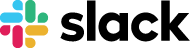Stay in the Loop with Slack Connect Slack to Stronde for Email and get instant notifications when key actions happen—so your team stays informed, without switching tools. Try Slack Integration Connect Slack to your email workflows in just a few steps Our team is here to help you set up the Slack integration and make sure everything runs smoothly. 01. Connect Slack Your Slack workspace is connected automatically—just let us know you’d like to enable it. 02. Choose notifications Pick the types of notifications you want to receive in Slack—such as when an email is ready for review or a new user joins your workspace. 03. Get notified Notifications appear instantly in your Slack channels, keeping your team in the loop. Share your Interest · Instant Alerts · Instant Alerts · Instant Alerts · Instant Alerts · Instant Alerts · Instant Alerts · Instant Alerts · Instant Alerts · Instant Alerts · Instant Alerts · Real-Time Updates · Real-Time Updates · Real-Time Updates · Real-Time Updates · Real-Time Updates · Real-Time Updates · Real-Time Updates · Real-Time Updates · Real-Time Updates · Real-Time Updates · Real-Time Updates · Track User Activity · Track User Activity · Track User Activity · Track User Activity · Track User Activity · Track User Activity · Track User Activity · Track User Activity · Track User Activity · Track User Activity Benefits for the team Instant alerts Get real-time notifications when a share link is created or a teammate joins your workspace—no more missed updates. Stay in the loop No need to ask for status updates—your Slack channel keeps everyone aligned automatically. No manual work No extra steps required. Stronde for Email sends alerts directly to Slack, so you don’t have to switch platforms. Share your Interest Brands we build emails for Go to Customers Page Frequently asked questions How does the Stronde for Email Slack integration work? The Slack integration sends real-time alerts from Stronde for Email to your selected Slack channels. These alerts notify your team when a public share link is created or when new users join your Stronde for Email workspace. This helps your team stay informed and aligned without having to check another tool. Which notifications can I receive in Slack? You can receive alerts for key events such as: When a public preview link is created When a new user joins your Stronde for Email workspace Additional notification types can be configured depending on your team’s preferences. Can I choose which Slack channel receives the alerts? Yes. During setup, you can choose which channel(s) should receive the notifications based on the type of alert. For example, you might want user activity alerts in a general channel and share link alerts in a campaign-specific one. Do I need to install anything to use the integration? No, you don’t need to install anything. Our team will configure the integration with your Slack workspace and walk you through the setup process. It’s seamless and quick. Are there any additional costs for using the Slack integration? No, there are no additional costs. The Slack integration is included in your Stronde for Email subscription. You’ll only need a Slack workspace to receive the notifications. Let’s Talk About Slack & Stronde for Email This is required This is required This is required Submit Interest Let’s schedule your free demo Want to see Stronde for email in action? Drop us your details and one of our team members will be in touch soon. First name* Last name* Your email* Phone number Organization Job title Your Email Service Provider How can we help you with your email creation? Tell us what you’d like to improve in your current process, and we’ll show you how we make that happen. How did you hear about Stronde for email? —Please choose an option—Search engine/GoogleFamily/Friend/ColleagueAt an eventLinkedinFacebookOther Subscribe to Stronde for email’s newsletter Have question? Please drop us our question Want to see Stronde for email in action? Drop us your details and one of our team members will be in touch soon. First name* Last name* Company email address* Organization* Describe your question* What Email Service Provider (ESP) do you use? —Please choose an option—Adobe CampaignAWeberDotDigitalCampaign MonitorConstant ContactConvertKitHubspotMailchimpMarketoOracle EloquaSalesforce PardotSalesforce Marketing CloudSendGridSendinblue I would like to receive email marketing tips, product news, updates, and promotions By submitting this form, you agree that we may use this information in accordance with our Privacy Policy. Thank you for submission Lorem ipsum dolor sit amet, consectetur adipiscing elit. Ut elit tellus, luctus nec ullamcorper mattis, pulvinar dapibus leo.
Automate Email Task Updates in Asana Connect Asana with Stronde for Email to automatically track the progress of your email campaigns. Try Asana Integration Keep your Asana tasks updated—automatically Our team handles the setup—just request the integration and we’ll take care of the rest. 01. Connect Asana Easily connect your Asana workspace to Stronde for Email—no manual setup required. 02. Choose your project & tasks Select which Asana projects or task templates you want linked to your email creation process. 03. Automate task updates Define which actions in Stronde for Email should trigger updates in your Asana tasks—tailored to how your team works. 04. Collaborate smarter Keep everyone aligned by sharing status updates directly from your email builder—no need to switch platforms. Share your Interest · No Manual Updates · No Manual Updates · No Manual Updates · No Manual Updates · No Manual Updates · No Manual Updates · No Manual Updates · No Manual Updates · No Manual Updates · Keep Teams in Sync · Keep Teams in Sync · Keep Teams in Sync · Keep Teams in Sync · Keep Teams in Sync · Keep Teams in Sync · Keep Teams in Sync · Keep Teams in Sync · Keep Teams in Sync · Effortless Collaboration · Effortless Collaboration · Effortless Collaboration · Effortless Collaboration · Effortless Collaboration · Effortless Collaboration · Effortless Collaboration · Effortless Collaboration · Effortless Collaboration Benefits for the team Effortless collaboration Let teammates know when an email is ready by commenting on Asana tasks directly from Stronde for Email. Auto-updated status When you send, approve, or sync an email, the task in Asana is updated instantly—automatically reflecting the current status. No more manual updates Keep your team aligned without spending time manually editing task fields or switching between platforms. Share your Interest Brands we build emails for Go to Customers Page Frequently asked questions How does the Stronde for Email Asana integration work? The integration connects Stronde for Email to your Asana workspace, so your team can stay updated on email campaign progress without switching platforms. When key actions occur—such as sending an email for review, getting it approved, or syncing it to your ESP—your selected Asana task fields are automatically updated. You can also leave comments on specific tasks directly from within Stronde for Email. Which Asana task fields can be updated automatically? You can configure which task fields should reflect progress. Common examples include: Task status Custom fields (e.g. Stage: “Ready for Review” → “Approved”) Tags and prioritiesOur team helps configure this based on your campaign structure and workflow. Can I add comments to tasks from Stronde for Email? Yes. With the integration active, you can select a task and leave a comment directly from Stronde for Email—perfect for letting your team know when an email is ready or when feedback is needed. Do I need to manually update anything in Asana? No. Once the integration is set up, updates happen automatically based on your actions in Stronde for Email. Your team always has visibility into what’s happening, without any extra steps. Are there any additional costs for using the Asana integration? No, there are no additional costs. The Asana integration is included in your Stronde for Email subscription. You’ll just need an active Asana account to use it. Let’s Talk About Asana & Stronde for Email This is required This is required This is required Submit Interest Let’s schedule your free demo Want to see Stronde for email in action? Drop us your details and one of our team members will be in touch soon. First name* Last name* Your email* Phone number Organization Job title Your Email Service Provider How can we help you with your email creation? Tell us what you’d like to improve in your current process, and we’ll show you how we make that happen. How did you hear about Stronde for email? —Please choose an option—Search engine/GoogleFamily/Friend/ColleagueAt an eventLinkedinFacebookOther Subscribe to Stronde for email’s newsletter Have question? Please drop us our question Want to see Stronde for email in action? Drop us your details and one of our team members will be in touch soon. First name* Last name* Company email address* Organization* Describe your question* What Email Service Provider (ESP) do you use? —Please choose an option—Adobe CampaignAWeberDotDigitalCampaign MonitorConstant ContactConvertKitHubspotMailchimpMarketoOracle EloquaSalesforce PardotSalesforce Marketing CloudSendGridSendinblue I would like to receive email marketing tips, product news, updates, and promotions By submitting this form, you agree that we may use this information in accordance with our Privacy Policy. Thank you for submission Lorem ipsum dolor sit amet, consectetur adipiscing elit. Ut elit tellus, luctus nec ullamcorper mattis, pulvinar dapibus leo.
Streamline Email Design with Figma Sync your Figma assets directly in Stronde for Email and send them instantly through your ESP. Try Figma Integration Get your Figma designs into your emails in four simple steps Our team is always available to support you throughout the process 01. Add the Plugin Install the Stronde for Email plugin from the Figma Marketplace and log in. 02. Sync Images Choose the images and assets you want to sync from Figma to Stronde for Email and your ESP. 03. Add in Emails Access your Figma-synced images directly in Stronde for Email and use them in your email templates. 04. Sync to ESP With one click, send your finalized email to your ESP. Share your Interest Get Figma Plugin · No Coding Required · No Coding Required · No Coding Required · No Coding Required · No Coding Required · No Coding Required · No Coding Required · No Coding Required · Always On-Brand · Always On-Brand · Always On-Brand · Always On-Brand · Always On-Brand · Always On-Brand · Always On-Brand · Always On-Brand · Sync Figma Designs Fast · Sync Figma Designs Fast · Sync Figma Designs Fast · Sync Figma Designs Fast · Sync Figma Designs Fast Benefits for the team Instantly use Figma images in emails Send images directly from Figma to Stronde for Email and your ESP in one click. No more downloading, exporting, or manual uploads. No coding, no extra work Designers work in Figma, marketers build in Stronde for Email—no coding, no resizing, and no technical steps required. Just select, sync, and use. Works with your ESP Your synced images are immediately available in your ESP’s media library, ready to be added to your next email campaign. Share your Interest Brands we build emails for Go to Customers Page Frequently asked questions How does the Stronde for Email Figma integration work? The integration allows organizations that create images in Figma to send them directly to Stronde for Email and their ESP in one click, and use them in their email templates. This eliminates the need for downloading, exporting, and manually uploading images. Is the integration available for all ESPs? Yes, the integration works with major ESPs, including Salesforce Marketing Cloud, Pardot, Marketo, HubSpot, and Klaviyo. When you select images from Figma and add them to Stronde for Email, they are automatically synced to your ESP’s image library. This allows you to access them directly from your ESP while designing email templates, ensuring a seamless workflow between Figma, Stronde for Email, and your ESP. To see the full list of supported ESPs and how Stronde for Email integrates with them, visit our Integrations Page. What types of Figma assets can I sync with Stronde for Email? You can sync images, graphics, icons, and other design components from Figma. These assets are exported as optimized images and saved directly into ESP library, accessible in your Stronde for Email account, and ready to be used in your email templates. Are there any additional costs for using the Figma plugin? No, there are no additional costs for using the Figma plugin. It is included as part of your Stronde for Email subscription. However, you will need an active Figma account to access and sync your assets. Let’s Talk About Figma & Stronde for Email This is required This is required This is required Submit Interest Let’s schedule your free demo Want to see Stronde for email in action? Drop us your details and one of our team members will be in touch soon. First name* Last name* Your email* Phone number Organization Job title Your Email Service Provider How can we help you with your email creation? Tell us what you’d like to improve in your current process, and we’ll show you how we make that happen. How did you hear about Stronde for email? —Please choose an option—Search engine/GoogleFamily/Friend/ColleagueAt an eventLinkedinFacebookOther Subscribe to Stronde for email’s newsletter Have question? Please drop us our question Want to see Stronde for email in action? Drop us your details and one of our team members will be in touch soon. First name* Last name* Company email address* Organization* Describe your question* What Email Service Provider (ESP) do you use? —Please choose an option—Adobe CampaignAWeberDotDigitalCampaign MonitorConstant ContactConvertKitHubspotMailchimpMarketoOracle EloquaSalesforce PardotSalesforce Marketing CloudSendGridSendinblue I would like to receive email marketing tips, product news, updates, and promotions By submitting this form, you agree that we may use this information in accordance with our Privacy Policy. Thank you for submission Lorem ipsum dolor sit amet, consectetur adipiscing elit. Ut elit tellus, luctus nec ullamcorper mattis, pulvinar dapibus leo.